How To Make Your Headphones Sound Louder [PC & Android]
by Simon
Sometimes, The sound volume from the headphones is not enough to satisfy us. And the user wants to hear the Sound is too high volume. In this case, the user wants to overpass the Headphone volume limit or the device they're using. So, in this guide, I'll try to put all the ways to make your headphones sound louder.
However, Before jumping the wagon, You should always check that your device's volume or the headphone volume is maximum. Also, you should know that Youtube on Chrome on Windows tends to have a bit low Sound than usual. And check whether the Sound of the music or movie is lacking.
Contents
CHECK THE HARDWARE FIRST
It is always the best practice to check the headphones themselves. You cannot make your headphones sound louder (generally) if they are faulty. Therefore, carefully examine your headphones first before jumping into your platform and start tweaking.
Following are a few things to check in your headphones.
- Jack and Wires
- Plugs
- The Driver Unit
- Wireless Connectivity
- Try Sound Card or Amplifier
- Earpads, or Earpiece
JACKS AND WIRES

Faulty Jacks and Wires can do a lot more than reducing your sound volume. That is why they are the first thing to check. Make sure you examine the wire entirely and see if there are any damages. We have to emphasize more on CAREFULLY EXAMINING THE WIRES because some internal injuries are hard to notice.
You can start by checking if there are any bends on the wires.
You will be most advantageous if your cables are detachable. In the case of damaged wires, you will be able to swap them with new wires easily. On the other side, if your cables are not detachable, you will need to repair them manually. If you are not familiar with repairing the wires, you can contact an expert to do it. They will charge a couple of bucks for the repair.
Similarly, the loosened, faulty, and damaged jacks can also cause your headphones to sound lower. If the jack is bent or damaged, you can change them. However, you might need to contact an expert to do so.
PLUGS, PLUGS, AND PLUGS

Headphone plugs are the things that get loosened all the time. It arises connectivity issues and affects your sound volume and quality. Use a different headphone on the same plug to check if that is the problem.
Clean the debris inside the plugs to see if that helps.
Debris can form inside the plug over time, and it can prevent your Headphone jack from fitting correctly. You can use cotton swabs and wrap them on a toothpick to clean the plug. However, we would recommend you to take extra care while doing so. It can easily damage the insides of the pins.
THE HEADPHONE'S DRIVER UNIT
The Headphone's driver unit (or Headphone's speaker) can get less effective over time. If you are using your headphones for several years, then there is a good chance that the driver unit is at fault. Many different issues can occur due to faulty driver units. And, lower volume and static noise are one of them.
Unfortunately, there is not much you can do in that case. You can hire an expert to repair the driver unit. Or, you might need to upgrade your headphones.
WIRELESS CONNECTIVITY
As for wireless headphones, the connectivity can also cause them to sound quieter. Make sure that there is no interference in the wireless connectivity of your headphones. Things like Microwave Oven and Wireless router can mess with the wireless signals of your headphones.
Try using them in different rooms with different environments. Unpair your headphones from all the devices. Some headphones have an option for reset. Pair them again with a single device and see if the problem precedes.
TRY SOUND CARD OR AMPLIFIER

If you are not getting enough Sound or good quality in music, you should consider getting an Amplifier or Sound Card. The Sound Card or Amplifier allows your headphones to power up efficiently, which makes them work great.
However, you may want to match the impedance of your headphones and amplifier. You can use this tool at Headphonesty to find a perfect amplifier for you.
It can also help increase the quality of the Sound. Headphones with high impedance, like 300 ohms or more, require extra power to work correctly; therefore, an Amp or Sound card can benefit them.
However, If your headphones have a low impedance of around 30 ohms, an amplifier won't do much. Then it would be best if you considered getting a sound card.
Beyerdynamic DT990 Pro is an excellent example of a high impedance headphone.
Earpads or Earpiece
The ear pads or ear cushions can also be a cause of low volume on your headphones. Thick ear pads can dampen the sound waves, resulting in low volume.
You can troubleshoot it by removing the ear pads (if possible) and see if the problem is solved or not.
If the ear pads are causing your headphones to sound low, it would be best to invest in better ear pads. On the other hand, if your ear pads cannot be removed, you can punch holes in them. However, proceed with extra caution because it can damage your headphones.
Related Content:
Best Audiophile Headphones for Gaming
HOW TO MAKE YOUR HEADPHONES SOUND LOUDER ON PC

There are several ways to increase the sound volume on the PC. These are a few things that you can check on a software level on Windows.
Note:
Keep a message that Youtube on Chrome tends to sound lower than the default sound volumes for some users.
- Check The Volume Level
- Audio Enhancements
- Use VLC Player
- Use a Third-Party Software
Check the Sound Volume On WINDOWS
You may have overlooked the most basic thing. That is why it is necessary for you to check the audio level of your PC first. Here is a step-by-step on how to do it.
- Press the Speaker icon on the taskbar at the bottom right of your screen.
- Slide the slider to the right to increase the Sound.
Audio Enhancements
Here is a step-by-step guide on how to tweak the Audio Enhancement Settings on Windows.
- Move your cursor on Audio Icon on Taskbar and Press right-click on your mouse.
- Now Select Sounds. A prompt box will appear.
- From there, navigate to the Playback tab and double-click on your Headphone to open the Headphone Settings.
- On the Headphone's properties box, navigate to the Enhancements tab.
- From here, you can play with the Settings like Bass Boost, Virtual Surround, Room Correction, and Loudness Equalization. These options may differ according to your headphones, drivers, and sound card. You'll have to check and find the perfect settings for your device manually.
- After that, click Apply and OK on both prompt boxes.
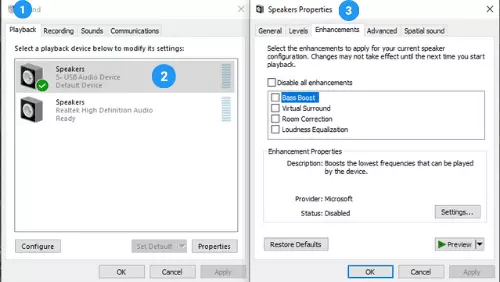
The settings that work excellent for me are Bass Frequency at 100Hz and Bass Boost at 9dB. And For Loudness Equalization, at entire short.
You can also go to the Advanced tab at the top and change the Default Format. You have to check all of them to find the best one for your headphones.
Use VLC Player
The audio volume on Windows can be increased to a great extent while using VLC Player. For example, the VLC Players allow you to increase the volume up to 200%.
However, it can disturb the sound quality sometimes. You can use the VLC player to increase the sound volume for your offline music videos or movies.
On the other hand, VLC Players also allow you to change the audio settings. For example, you can go full Bass or total Treble according to your preference.
Use A Third-Party Software
You can also use third-party software to increase the sound level of your headphones. Using third-party software will allow you to boost sound levels more than the default. However, you may not get the best sound quality if you overdo it.
You can use Letasoft Sound Booster on your PC to increase the sound volume. It is capable of increasing sound level up to 500%.
Make You Headphones Sound Louder On Android Phones
There are several ways to maximize the sound level on Mobile Phones. First of all, check whether the Sound on the phone and headphones is at maximum. Like PC, mobile phones are widely used to listen to music. That is because they are portable and we mostly carry them with us all the time.
Before starting, I do recommend closing unnecessary apps on your phone. They might slow down your phone's performance, and end up lowering the sound volume.
If you are using a Wireless Bluetooth headphones, then the sound quality will be a little lower than the wired ones. I would recommend using an AUX cable to connect your headphones physically to the phone. And if your phone does not have a headphone plug, then you can get a USB to 3.5 mm Jack convertor to get your job done.
First of all, enable the developers mode on your Android Mobile device. You can do that by following these steps.
- Go to your phone's settings and go to the about/info section (mostly at the bottom).
- Locate the Build Number of your phone and press it seven times in a row.
- The developer option will be enabled, and you can now access it through your mobile settings.
In the developer mode, there should be an option to separate the headphone volume from the system sound volume. You can check that to get the best sound quality on your headphones.
Use a Third-party Softwares
There are much third-party software available on the Playstore to increase the sound volume of your headphone. You can also check them to see which one does the best job according to your device and headphone.
I also use the software on my Android devices for playing downloaded music, which is MX Player. The default maximum sound volume that the MX player gives is 15, which is equal to the full sound of your phone. However, changing the video/ audio encoding to HW from SW allows you to set the volume up to 30, which gives double sound from the default volume.
Cleaning your Headphones
Over time of use, your headphones can get dirty, leading to distorted sound, static noise, low volume of sound, and many more. Therefore, it is always recommended for you to clean your headphones thoroughly.
However, do it with maximum care, and do not use any dangerous material that can harm your headphones. You can use the following apparatus to clean a headphone.
- Isopropyl Alcohol (with 70+ percent alcohol)
- Cotton balls/ Q-tips.
- A Tissue/ Clean Cloth
You can check a more detailed guide on how to clean your headphones here.
Summary of Best Ways Making Your Headphones Louder
Have you ever wished your headphones were just a little bit louder? Well, there are a few things you can do to make them sound a bit better. In this blog post, we'll show you how to make your headphones louder using different methods. So, whether you're looking for an easy fix or want to go the extra mile, we've got you covered! Keep reading to learn more.
1. Check Your Headphone Volume Levels
Did you know... Headphones can be loud, but not so loud that they damage your hearing. This is because of the volume control inside the headphone wire. You can use this to make your headphones louder than what you had originally bought them at.
* Headphones become less effective when placed near cell phones, microwaves, and TVs.*
Note: Plug your headphones into whatever you wish. If you have an iPhone for example, plug them in to the headphone jack on the bottom part of your phone.
(Side note: All of these steps can be followed through any device with a headphone jack) *If there is no volume control knob at the end of your headphone wire, the headphone wire has nothing to do with your device's volume control. Simply skip this step.*
Step two: Turn up your device's volume all the way, or until it is as loud as you would like it to be. *The reason for this is if you turn it down later on, it will not go back up.*
Step three: Find the volume control knob on your headphone wire. It will be at the same level as where you plugged in your headphones into whatever device. Turn it down to zero if necessary, which means that if you turn it all the way up to max it may go back down to zero. * This only works with some devices if the volume knob is not inside the headphone wire.*
Step four: Slowly turn up your device's volume until you can hear it clearly through your headphones. Make sure to pay attention to whether or not the sound gets distorted. If so, turn down your device's volume a little bit more and try again. *If you release your finger from the knob once you have found the right level, it will stop turning.*
Step five: Repeat step four until you are satisfied with how loud it is.
Note: This works best if you are listening to music or watching a video through your device) * Some devices may actually decrease in volume when turned all the way up.
2. Experiment With Different Sound Frequencies

To make headphones louder, take a look at this list of different frequencies and determine which frequency range makes your headphones quieter. Then pick out an audio file (such as one from freesound ) with the same frequency range, but now with extra intensity. Then just mix the two files together and play!
To experiment, you could also try playing different frequencies on your computer speakers to see if certain sounds are too loud or not as loud as others. If you find that certain sounds are too quiet, then find an audio file with those frequencies at a higher intensity and play them both simultaneously.
So which frequencies are too quiet? If the audio file has more bass, it may be too soft. If there is no bass or treble, then you will need to incorporate some of those frequencies into your mixed audio file. A good place to start might be around 160 Hz for headphones and around 120-180 Hz for speakers.
3. Use an Equalizer to Improve Sound Quality
First, open up iTunes and click on Edit (at the top) and then Preferences. Once there click on create a new playlist and select "On my Mac." Now find and select the song that you want to edit. To do this change the drop down menu that says "Music" to "Artists." Now find the song you want and double click on it. Once there, at the top of your iTunes window you will see a list of three bar graphs, each representing one of your speakers. You can also select which speakers you want to use by clicking on the drop down menu (mike) and selecting which ones to use. Now that you have selected your speakers, click on the "Window" tab at the top and then Equalizer. Once there, click on the drop down menu next to "Presets" and select one of the many presets to alter your sound quality (such as jazz, flat, vocal booster, etc.). There is also "custom" so you can customize your own presets. Once you have chosen one of these, simply play the song and enjoy!
Now that you know how to use an equalizer to improve sound quality I hope it will be easier for you in the future when listening to music. You should now be able to hear it more clearly. Good luck!
4. Adjust the Treble and Bass Settings on Your Device to Make Your Headphones Louder
Unfortunately, using headphones with your device can feel like a constant game of Russian Roulette. It seems that every different set of headphones you try produces a different volume level and it never fails that the setting that was just fine with your old pair won't work at all for your new ones.
A common way people try to compensate is by increasing the volume on their device, but this can have some bad consequences. Listening to music at very high volumes for extended periods of time can cause hearing loss and it can also damage your headphones as they become louder as well, causing them to blow out. In order to increase the volume without damaging your hearing or your hardware you need to adjust the treble and bass settings on your device.
This will not only make the headphones louder, but it will make them sound better as well. This will work with an iPhone, iPad, iPod Touch or any other Apple device that uses the headphone jack. You can also adjust these options in Windows to get more volume out of your headphones.
5. Connect Headphones to External Speakers for Louder Sound
A quick method to make your own headphone-to-speaker adapter with only a few simple things you probably have around the house.
Tools Needed:
- Headphones (of course)
- Speakers (or any other device that plays sound)
- Standard 3.5mm male-to-male audio cable/extension cord
Make sure your speakers are on and set to the correct input. Connect the male end of the cord to your headphone output, then connect the female end of the cord to your speaker or other device's auxiliary input. Once everything is connected properly, turn up the volume on both devices until you hear sound coming out of your speakers! Remember that once you disconnect the headphone jack from the male-to-male cord, the speakers will no longer play sound.
Conclusion
As seen in this tutorial, there are several ways to increase the sound volume of your headphones. But, there are some drawbacks to it as well. Too much high sound can cause you to have a Hearing Loss problem. So it would be best if you always take breaks when listening to high volumes.
Moreover, it can also damage your headphones themselves. Therefore, it is recommended to take every precautionary measure beforehand.
If you're looking for a headphone amplifier to boost the sound of your cans, we've got just the thing. Check out our top picks for the best headphone amplifiers on the market today. With one of these bad boys in your audio arsenal, you'll be able to turn up the volume and really rock out with your headphones!
Related Posts
- Why You Should and Shouldn't Use Headphones for Workouts
- Hearing My Own Voice On Headset: What It Means & Why
- Do Headphones Cause Hearing Loss: Prevent & Treat
 |
 |
 |
 |
About Simon
Simon here is an audiophile that loves to try out new audio equipment and loves to listen to different genres of music. Being an active student of Audio Electronics, He is more than capable of discussing different elements of headphones. A Powerful Music Can Change The Tone Of Your Heart, That Is The Real Power Of Music.
Thoughts on "How To Make Your Headphones Sound Louder [PC & Android]"
 |
 |
 |
 |
Get FREE Headset Gifts now. Or latest free Music Guide from our best collections.
Disable Ad block to get all the secrets. Once done, hit any button below
 |
 |
 |
 |