Hearing My Own Voice On Headset: What It Means & Why
by Simon
Hearing your voice in a headset is an experience that many people have to deal with, and it can be rather frustrating. When you're trying to concentrate on the task at hand, and you hear your voice echoing back at you from inside of your ear, it can make even the simplest tasks seem impossible. The good news is that there's a solution.
In this article, we'll explore what hearing my voice means and why it happens as well as how to fix it.
Contents
- The headset is too close to your mouth
- Try Re-Plugging the Headset
- Check Your Cables
- Microphone Boost
- You May Have Mic Monitoring On
- You Have Too Much Noise In Your Environment
- Have you recently adjusted the settings on your computer or phone for the voice chat software.
- Are you using a Bluetooth device instead of a USB cable, and did it work before this started happening?
- Check You Headset On A Different Device
- Check Your Drivers
- Which Mic Are You Using?
- Is your headset damaged?
- Conclusion: A Brief
- Related Posts
The headset is too close to your mouth
One of the most common causes of hearing your voice in a headset is that the mic picks up too much sound from your mouth. When you talk to someone over Skype or Discord, frequently, they'll tell you that there's an echo. This occurs because the Microphone hears what comes out of your mouth and then re-presents it through earbuds close to them. The result sounds like echoing back into the earpiece itself, which can be pretty distracting to both parties involved if not resolved quickly before things escalate further than necessary.
The solution here involves backing away slightly from the mic to avoid having yourself picked up by its receptors any longer than needed. However, it's best to ensure that you're not too far away from the mic, making it harder for others to understand what you are saying.
Try Re-Plugging the Headset

Another very simple fix for an annoying problem is to try re-plugging the headset into itself. However, there might have been a few connectivity issues between earbuds and the Microphone, resulting in trouble working together as a cohesive unit.
By unplugging everything from your computer, going back through the steps, you took when first plugging things in, and then repositioning them slightly can help ensure that they are all playing nice with each other again to avoid any unnecessary distractions or disruptions during gameplay or whatever task it is you're trying to focus on at hand.
In addition, flicking Your Mic On/Off Can Help is A great way to see if this issue is caused by something as simple as poor connectivity. By simply turning the Microphone off, there's a good chance that it will help remove the interference from your voice and allow you to get back to focusing on the task at hand.
Check Your Cables

If you've tried everything else at your disposal and are still having trouble with hearing your voice, then it might be time to check that all of your cables are plugged incorrectly. It's possible that at some point along the way, a cord might have become unplugged or otherwise moved to where it shouldn't be, thus resulting in hearing interference. Check if your audio plugs and jacks are in good shape.
Another possibility is that you're plugging things into different ports than they were before, which can also result in an echo-like effect due to the Microphone picking up too much sound from what comes out of your mouth and replaying it back through earbuds so close by.
Check our guide on how to pair Taotronics headphones.
Microphone Boost
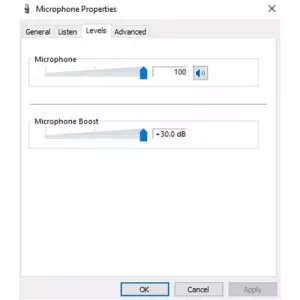
Modern headsets are also equipped with the ability to boost or increase your Microphone's sensitivity. For example, this can be done to speak more clearly over Skype, Discord, etc.
However, turning this feature on when it isn't needed can cause all sorts of unwanted issues, including hearing one's voice echo back into their headset, which is what we're trying to avoid in the first place. So the solution here is simple: turn down the Microphone Boost until things go back to normal and make sure that you check whether there might be a similar option available within whatever software you happen to use for playing games online as well.
Go to the Sounds settings in the Control Panel and go to the Recordings Tab . And, double-click on your Microphone and go to the Levels Tab . From there, you can control the Microphone's Boost Level .
You May Have Mic Monitoring On
Many modern headsets come with the ability to monitor yourself while you speak. Unfortunately, this feature is often turned on by default and can cause some pretty confusing situations for those who don't even realize that this setting exists in their settings menu or know how it works.
The solution is to turn off Mic Monitoring in your settings menu, which will allow you to speak without having an echo back into the headset itself. We'll discuss how this can be done below though it's important to remember that not all headsets have this feature, so if you don't see it, there may not be any setting available.
You Have Too Much Noise In Your Environment

Hearing my voice constantly isn't always due to using a microphone too close or with mic monitoring enabled. Sometimes, hearing oneself constantly happens because environmental noise interferes with what gets picked up by the mic itself. Also, if are lots of other voices around you, you may be hearing those as well as your own which can make the experience of using a headset for communication quite frustrating.
There isn't much to be done about this situation other than making sure always to use noise-canceling earbuds when communicating over Skype or Discord's servers. This will ensure that only voices from within the chatroom itself are picked up and not anything going on around you in real life.
Of course, it also helps if everyone else is quiet while speaking. Still, considering how often we're dealing with groups here, it might take a few tries.
Moreover, check my guide on how to remove static noise from headphones.
Have you recently adjusted the settings on your computer or phone for the voice chat software.
Many people don't realize this, but there are a lot of different settings in place for each voice chat client out there. Unfortunately, when they first download the application, it's usually on default settings, leading to weird experiences when used with a headset or Microphone.
The solution here is to make sure that you've adjusted your settings for the voice chat program you are using. This can be done inside the actual software itself or somewhere on your computer where all of these programs are stored. Usually, there will be a menu with options underneath it that allows you to adjust everything from echo cancellation, volume levels, and even mic monitoring if available in some cases.
It's important to remember that not every headset works well with each piece of software out there, so this means sometimes having to tinker around with settings until something finally does work right for both parties involved. If none do at first thought, it may mean simply purchasing a new pair of headphones.
Are you using a Bluetooth device instead of a USB cable, and did it work before this started happening?
Bluetooth is becoming more and more popular with each passing day. This means that it's now possible to use certain pieces of hardware without having to necessarily plug them into your computer or even anything else for that matter.
If you are using a Bluetooth headset, there may be some interference going on between the Microphone itself and whatever device you're using to communicate over voice chat servers like Discord in particular. The solution here is quite simple but can take a few minutes out of your time if done correctly, so don't worry about this taking up much longer than normal before moving onto something else entirely once resolved.
First off, make sure all other nearby devices are disconnected from any power source whatsoever, including USB cables and chargers that tend to interfere with Bluetooth if plugged in. Once they're all off, it's usually safe to turn on the headset and see how things are working afterward.
Suppose you still hear your voice coming through like before. In that case, that means there is something else interfering, which can be difficult at times since there isn't always a way of telling what exactly this could be without trying them one by one until the problem finally goes away for good.
Don't forget about any other pieces of hardware, either as anything from earbuds or headphones may have their microphones attached, which need powering down sometimes before being able to use another device entirely, so keep everything turned off when troubleshooting issues such as these.
Find more information on the difference between wired and wireless headphones.
Check You Headset On A Different Device
Sometimes a headset can work flawlessly on one device but not so much with another. This means that if you have the ability, try plugging your Microphone into something else which is known to be compatible first before trying anything else entirely, just in case there are problems at play here.
If all of these steps fail and you still hear yourself talk during voice chat sessions, then this may mean updating or even completely uninstalling any software associated with the voice chat application itself since some issues can arise due to compatibility errors between each piece of hardware out there sometimes resulting in an outcome like this unexpectedly without warning.
Check Your Drivers
If you've gone through each step of this guide and nothing seems to be working, then it may mean that your drivers are out of date. So make sure they're all up to date before doing anything else because if one or more is missing entirely, the headset won't work properly even though everything else might seem fine at first glance.
There's no way for us to know what piece of hardware you have without knowing exactly which device in particular, so feel free to go onto whatever manufacturer website is available related specifically to yours, and searching for downloads here should get you going again easily enough after locating what needs updating.
I hope this helps fix any problems you were having while playing online games like Overwatch or Dota 2, where voice chat plays a big part in the overall experience.
Which Mic Are You Using?

The final thing to consider is that there may be another device on your computer that has its Microphone attached. This can happen with most laptops and desktops unless they're extremely high-end in price. Still, the audio input/output jacks are always present even if they aren't usually used by default, so try plugging something else into them just for good measure before assuming this isn't the issue at all.
Is your headset damaged?
If you have another headset, try plugging it into your computer to see if the same problem occurs or not. If so, this means there is a hardware issue with the first one, and getting whatever warranty replacement available may be necessary to resolve it since we can't say for sure what might be wrong without seeing it ourselves firsthand, unfortunately, which isn't possible unless someone else does exactly that.
As long as nothing was found after all of these steps were taken into consideration beforehand. Everything should work fine again now without any problems whenever playing online games like Overwatch or League Of Legends, where voice chat plays an integral part in things.
Here is a guide on how to choose the right headphone.
Conclusion: A Brief

We went through each step one by one, which might seem like a lot. Still, it's necessary to ensure that everything is working properly before you can move on with whatever else may come up while playing games online like Overwatch or League Of Legends, where voice chat plays such an integral role.
If something seems off, then there are some steps here that will fix the problem for good. I hope this helps resolve any problems anyone was having with their Microphone(s) while communicating during game sessions. If not, please leave your feedback below to discuss the issue further without wasting too much time getting things started again later on since everyone has better things they could be doing instead, most likely.
Related Posts
- Why You Should and Shouldn't Use Headphones for Workouts
- Do Headphones Cause Hearing Loss: Prevent & Treat
- Types of Headphone Jacks & Plugs - Simplified and Explained
 |
 |
 |
 |
About Simon
Simon here is an audiophile that loves to try out new audio equipment and loves to listen to different genres of music. Being an active student of Audio Electronics, He is more than capable of discussing different elements of headphones. A Powerful Music Can Change The Tone Of Your Heart, That Is The Real Power Of Music.
Thoughts on "Hearing My Own Voice On Headset: What It Means & Why"
 |
 |
 |
 |
Get FREE Headset Gifts now. Or latest free Music Guide from our best collections.
Disable Ad block to get all the secrets. Once done, hit any button below
 |
 |
 |
 |